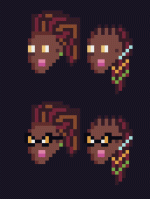And the result of the character study!
So, here is what I determined.
So, here we go:
I wanted three versions. One with a border, one without, and one with a mouth.

Supersized 4x export in the spoiler:

And for fun, here is Black Mage through the different iterations To get to here. The first one was definitely an “older” character.
This is at 4:1px.

So, here is what I determined.
- One, that the head with hair should be the largest part of the body in order to really pop with pixels. At least, for the artistic style that I’ve picked out.
- Two, that having my little model on the table helped. A lot! To get an idea of how the far shoulder is going to work vice the near one, and how the feet should be positioned.
- Three, to build from the 1:1px level first. If it looks good tiny, I can always refine it as it gets larger.
- Four, always keep in mind the light source, and try to maintain consistency.
- Five, try to play with contrast, especially with the stuff that I want to highlight.
So, here we go:
I wanted three versions. One with a border, one without, and one with a mouth.
- Upper left, in the orange? That was my previous post. Right next to that in 1:1px level is building this out.
- Bottom left is 2:1px level. So, a bit larger. I’d see if it still looked fine.
- Top right is 4:1px level. This is as large as I want to pixelate things - it gets ungainly beyond this. But it allows for a bit of adjustment if you want.
- Bottom right is 4:1px level, but with non pixelated boots and robe, still fully 4:1px pixelated head and hands. Basically anything skin/hair? Pixelated. This is an artistic choice I wanted to try and play with, and I can see using it in future work. It really allows for better pixel manipulation for lines, shadow, light, etc. A lot more nuance. Now why did I NOT do it for the skin/hair? Because I like it.
- But what about that little 1:1px duder in the bottom left? That guy? Don’t worry about that guy. Future experiment for BIG HEAD MODE.

Supersized 4x export in the spoiler:

And for fun, here is Black Mage through the different iterations To get to here. The first one was definitely an “older” character.
This is at 4:1px.