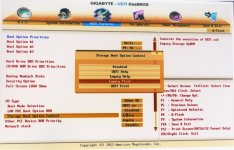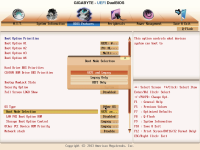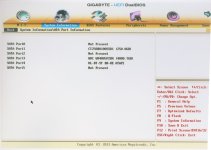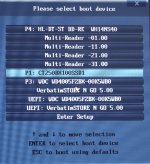You keep using confusing phrases. What is "active with a backup"? Until I can figure out what you're talking about, I can't give specific information. Are you trying to clone the current Windows 7 hard drive to a new drive to use in the same computer? Or do you have a backup image file, like Windows7.tib, that is just sitting on the hard drive of your current PC and you want to put that Windows 7 image on a new drive on a new computer?
You CANNOT just clone an MBR drive to another drive and have it be GPT in one step. Even if you configure the new drive as GPT, cloning will wipe that configuration and clone the format of the previous drive. That's the definition of cloning. You have to clone it then convert it, or convert it then clone it. If you are using True Image to restore a .tib image file, it will restore the partition style that's in the image, so you have to restore then convert. (If you were just copying individual partitions, then that's just a data copy, not an image/clone of the drive, but it wouldn't make the destination drive bootable.)
In binary, 1KB is 1024 bytes, and each step up multiplies by 1024. In marketing (and SI units), 1KB is 1000 bytes, and each step up multiplies by 1000. Operating systems work with binary exclusively. MBR has a 2TB binary partition limit, which results in a limit of just under 4TB in total drive size (you have use a bigger drive you just can't partition the space). The binary units were redefined as kibibyte, mebibyte, gibibyte, tebibyte, etc. (versus kilobyte, megabyte, gigabyte, terabyte) but still used the same abbreviations, but many of us ignore that because it was the stupidest thing ever done just to let marketers rip people off.
2TB binary means 2048GB, or 2,097,152MB. Hard drives are marketed as "2TB" when they are actually only 2000GB in binary, or 2,000,000MB. A 4TB hard drive is only 4000GB in binary, so the OS will show that it's about 3.9TB.
You can use MBR on the new drive as long as the first two (or 3) partitions total less than 2048GB in binary, and the last partition starts at the mark below 2048GB binary. Then the last partition can use up the entire rest of the space, which could be the maximum 2TB in binary. So you have 3900GB in binary available. You could have a 500GB partition, then a 1400 GB. That adds up to 1900GB or 1.86TB in binary which is below the 2TB binary limit, so the third partition can start there, and you could make it 2000GB (1.95TB). Total usage on the drive is 3900GB in binary, or 4000GB according to marketing.
If, on the other hand, you made the first partition 700GB, and the second partition 1400GB, that would total 2100GB or 2.05GB, and MBR would NOT ALLOW YOU TO ADD a third partition. The address of the beginning of the partition has to be below 2TB.
If you're restoring an image file, just restore it. Don't worry about anything else. When prompted regarding partition sizes, tell True Image to keep the source formatting. You will end up with a bootable MBR drive. Boot it up, install AOMEI, and convert it to GPT. Then you can create whatever partitions you want, as large as you want, as many as you want (up to 128). You can also convert the old drive to GPT if you want, without losing data, and then you can transfer files and repartition or whatever you want.
If you are CLONING the existing drive, then you can do the same thing, and select only the first Windows 7 partition. Or you can install AOMEI and convert it to GPT before you clone it. The result will be the same.
If you are cloning ALL the partitions, then install AOMEI first and convert it to GPT. Then during the clone, you can resize them to whatever you want, including making a 3TB partition.
 .
.